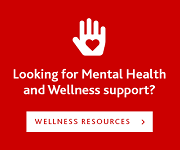Please note that the Computer Science departmental site has been migrated to https://brocku.ca/mathematics-science/computer-science and this copy is only being provided for historical reference. Information that you find on this site WILL BE OUT OF DATE. For more information please visit https://www.cosc.brocku.ca/migration.
You are here
Electronic Assignment Submission
Although many of our first year courses require you to submit your assignments through the Sakai system several of the upper year courses require that you submit your files from your Sandcastle account to the markers. The following instructions have been provided to walk you through the process. If you find that you still experienced difficulties or have comments on how the instructions could be improved please let us know.
Step 1 Moving files onto Sandcastle
If you are on our lab computers your Z: drive is your storage on Sandcastle. All your important files like assignments and other documents should be kept on this drive. If you have your files on this drive you may proceed to the next step. If you are not in our labs and need to transfer your files to Sandcastle you will have to obtain a FTP program to move the files. There are many free FTP programs out there; a couple that we suggest are CoreFTP Lite and WinSCP. You can find information on how to configure them to connect to Sandcastle in our Help Pages. Once you have the program configured to connect to Sandcastle you can transfer your files from your computer into your Sandcastle account.
Step 2 Starting a console session
In order to submit your files you need to log onto a console session (via SSH) on the Sandcastle server itself. As you will notice in our labs we prefer to use PuTTY for this purpose, you can once again find instructions on how to configure it to connect to Sandcastle in our Help Pages. Once you have connected you will likely see a prompt like this
[login@sandcastle ~]$
Step 3 Submitting the files
Your assignment must be located in a sub-directory under you home directory. You can move into that directory using the command `cd`. So if your assignment files are in a folder called COSC1P02/assign1 you would issue the command
[login@sandcastle ~]$ cd COSC2P03/assign1
you can list all the files and folders in a directory using the command `ls` and find out what directory you are in using the command `pwd`. You can always return to the root of your home directory using the command `cd` with no arguments.
NOTE: If you have spaces in your directory path you must use double quotes around the path. So if your assignment was in the directory COSC 2P03/Assignment 1 you would need to issue the commands:
[login@sandcastle ~]$ cd "COSC 2P03" [login@sandcastle COSC 2P03]$ cd "Assignment 1"
Now you just have to run the submission command which should have been given to you in your assignment, it should be something like `submit2p03`. This is an interactive script that will ask a few questions and then submit all the files in the directory you ran it from to the markers.
Once you have completed running that program and there were no error messages reported you are done.
Quick reference: ls - lists all the files in the current directory cd - changes to the directory provided in the arguments pwd - lists the current path of the directory you are in exit - exits the console connection (shell) that you are running